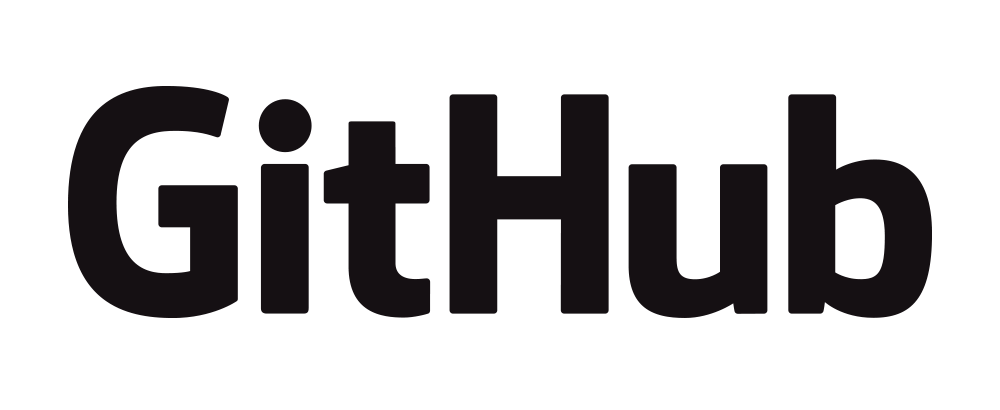반응형

openCV¶
Install openCV¶
In [1]:
!pip install opencv_python
Collecting opencv_python
Downloading opencv_python-4.6.0.66-cp36-abi3-macosx_10_15_x86_64.whl (46.4 MB)
━━━━━━━━━━━━━━━━━━━━━━━━━━━━━━━━━━━━━━━━ 46.4/46.4 MB 28.8 MB/s eta 0:00:0000:0100:01
Requirement already satisfied: numpy>=1.19.3 in ./opt/anaconda3/lib/python3.9/site-packages (from opencv_python) (1.21.5)
Installing collected packages: opencv_python
Successfully installed opencv_python-4.6.0.66
import openCV¶
In [1]:
import cv2
In [2]:
cv2.version.opencv_version
Out[2]:
'4.6.0.66'Load image data¶
In [2]:
imagefile = "./image/lena.jpg"
check shape¶
- color
In [3]:
img = cv2.imread(imagefile)
print(img.shape)
# 가로, 세로, 컬러
(512, 512, 3)
- gray
In [5]:
# gray
img2 = cv2.imread(imagefile, 0)
print(img2.shape)
(512, 512)
In [ ]:
cv2.startWindowThread()
cv2.imshow('lena color', img)
cv2.imshow('lena gray', img2)
cv2.waitKey()
cv2.destroyAllWindows()
Save Data¶
In [7]:
cv2.imwrite("./image/Lena.bmp", img)
cv2.imwrite("./image/Lena.png", img)
cv2.imwrite("./image/Lena2.png", img)
cv2.imwrite("./image/Lena2.jpg", img)
Out[7]:
TrueIn [10]:
import matplotlib.pyplot as plt
img_bgr = cv2.imread(imagefile)
plt.axis("off")
plt.imshow(img_bgr)
plt.show()
BGR 이슈 해결¶
In [13]:
img_rgb = cv2.cvtColor(img_bgr, cv2.COLOR_BGR2RGB)
plt.axis("off")
plt.imshow(img_rgb)
plt.show()
Gray image display¶
- ###### interpolation은 보간법을 뜻하며, 픽셀들의 축 위치 간격을 보정하여 이미지가 자연스러운 모양으로 보일 수 있게 하는 방법
- ###### imshow()에서는 16가지 보간법이 있고, nearest는 가장 고해상도인 보간법
In [14]:
img_gray = cv2.imread(imagefile, cv2.IMREAD_GRAYSCALE)
plt.axis("off")
plt.imshow(img_gray, cmap="gray", interpolation='nearest')
plt.show()
margin image save¶
In [15]:
plt.figure(figsize=(4, 4))
plt.subplots_adjust(left=0, right=0.5, bottom=0, top=0.5)
plt.imshow(img_gray, cmap="gray")
plt.axis('off')
plt.show()
subplot image display¶
- lena, apple, boboon, orange 이미지 2행 2열 표기해법 : subplot(행, 열, 인덱스) 사용 xticks(), yticks()로 눈금 제거, plt.axis("off")로도 제거 가능. plt.figure(figsize=(,)) plt의 사이즈 설정
In [53]:
import numpy as np
file_apple = "./image/apple.jpg"
file_baboon = "./image/baboon.jpg"
file_orange = "./image/orange.jpg"
apple = cv2.imread(file_apple)
baboon = cv2.imread(file_baboon)
orange = cv2.imread(file_orange)
img_apple = cv2.cvtColor(apple, cv2.COLOR_BGR2RGB)
img_baboon = cv2.cvtColor(baboon, cv2.COLOR_BGR2RGB)
img_orange = cv2.cvtColor(orange, cv2.COLOR_BGR2RGB)
img_list=[img_apple, img_baboon, img_rgb, img_orange]
title_list=["apple", "baboon", "lena", "orange"]
plt.figure(figsize=(5,5))
for index, i in enumerate(img_list):
plt.subplot(2,2,index+1)
plt.imshow(img_list[index])
plt.title(title_list[index])
plt.axis('off')
plt.show()
Video input and display¶
- ###### MAC은 종료되지 않는다.
- ###### VideoCapture(0) : CPU의 카메라
In [ ]:
import cv2
cap = cv2.VideoCapture(0)
# cap = cv2.VideoCapture("./image/vtest.avi")
frame_size = (int(cap.get(cv2.CAP_PROP_FRAME_WIDTH)), int(cap.get(cv2.CAP_PROP_FRAME_HEIGHT)))
print('frame_size =', frame_size)
while True:
retval, frame = cap.read()
if not retval:
break
cv2.imshow('frame', frame)
key = cv2.waitKey(25)
if key == 27:
break
if cap.isOpened():
cap.release()
cv2.destroyAllWindows()
영상 입출력과 디스플레이¶
- ###### 영상 입력
- cv2.imread(filename[, flags]) → retval
- ###### 영상 파일 출력
- cv2.imwrite(filename, img[, params]) → retval
- ###### 윈도우 생성
- cv2.namedWindow(winname[, flags])
- ###### 윈도우 표시
- cv2.imshow(winname, mat)
- ###### 키보드 입력 대기
- cv2.waitKey([, delay]) → retval
- ###### 윈도우 파괴
- cv2.destroyWindow(winname)
- cv2.destroyAllWindow()
- ###### 비디오 획득 객체 생성
- cv2.VideoCapture() →
- cv2.VideoCapture(filename) →
- cv2.VideoCapture(device) →
- device = 0, 1, …
- ###### 프레임 획득
- cv2.VideoCapture.read([image]) → retval, image
- ###### 프레임 잡기
- cv2.VideoCapture.grab() → retval
- ###### 프레임 획득
- cv2.VideoCapture.retrieve([image[, channel]]) → retval, image
- ###### 비디오 획득 객체 해제
- cv2.VideoCapture.release()
- ###### 비디오 특성 얻기
- cv2.VideoCapture.get(propid) → retval
- ###### 비디오 특성 설정
- cv2.VideoCapture.set(propid, value) → retval
- ###### 비디오 출력 객체 생성
- cv2.VideoWriter([filename, fourcc, fps, frameSize[,isColor]]) →
- ###### 비디오 파일에 이미지 출력
- cv2.VideoWriter.write(image)
- ###### 비디오 출력 객체 해제
- cv2.VideoWriter.release()
▶ 정리
- 영상처리 개요 및 응용
- 영상이란 광선에 의한 정보를 시각적으로 표현한 것. (그레이스케일 영상, 컬러 영상)영상 처리란 영상을 대상으로 하는 신호 처리의 한 분야, 화소값을 조작하여 여러 효과
- 대표적인 영상처리 분야로는 화질 향상, 영상 압축, 영상 분할, 객체 인식 등
- 컴퓨터 비전이란 컴퓨터에 시각을 주는 작업으로 입력 받은 영상을 이용하여 자율적으로 일을 수행 할 수 있게 하는 알고리즘을 연구하는 분야
- 영상 처리의 대표적인 응용 분야는 얼굴 검출 및 인식, 영상 검색, 화질 개선, 문자 인식, 의료 영상 처리, 머신 비전, 자율 주행 자동차 등
- 영상 구조 및 종류
- 그레이 스케일 영상은 밝기 정보만 가지고 있는 영상으로 밝기의 단계를 0~255의 숫자로 표시 컬러 영상은 다양한 색상을 표현할 수 있는 영상으로 일반적으로 3개의 채널
반응형
'Python' 카테고리의 다른 글
| [Python] openCV : Text (0) | 2022.11.10 |
|---|---|
| [Python] openCV : Writer (0) | 2022.11.10 |
| [Python] Open CV : 개요 (0) | 2022.11.10 |
| [Python] Regression (0) | 2022.11.10 |
| [Python] Deep Learning (0) | 2022.11.03 |